How to debug a downloader
Updated on 2012-05-12 04:20:52
|
This article will show how to debug and update a download item. For information about how to create a download item from scratch, you can read the QuantShare documentation file.
Steps:
- Select "Download" then "Download Manager"
- Select the download item you would like to debug then click on "Update" (top menu)
The "Download Steps" displays the different steps that should be performed to get data.
Columns:
- URL: You can see there the URL used to retrieve data. URLs can be generated dynamically by clicking on "Settings" then "Create a URL-Script". More info here: Download Trading Data using the URL-Script
- Fields: Defines the URL parameters that will be updated dynamically (Example: symbol, date...)
- Content Type: The type of the content returned by the URL
- Parser: Settings that define how to parse the content returned by the URL
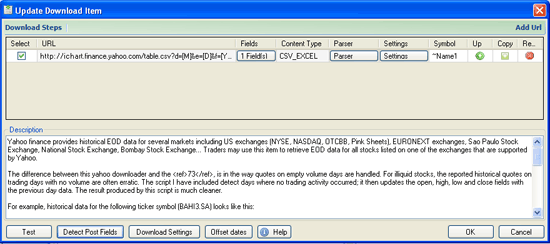
- To debug the download item, simply click on "Parser". The default URL will be used to get sample data.
- In the next form, you can see the URL used by the parser. You can copy it and paste it in your browser to see the actual content.
Note however that sometimes, pasting the URL in the browser does not return the expected result. This is because, in some cases, the download item defines some other fields (such as headers, which can be updated in "Settings -> Request Headers") that are sent along with the URL to get the appropriate data.
- Click on "Next" to see the parser settings. There you can see the different columns, the separator, the data format...
- Click on "Next" again to see how the first parsing process is accomplished
- Click on "Next" to complete the parsing process
- Click on "Show Output" to see what kind of data will be added to your database (Quotes, Tick, Intraday or Custom database) if you run the downloader.
|