How to display notes/commentaries on a chart
Updated on 2012-01-09 03:56:20
|
You can add a note or a commentary to a security by selecting a specific bar on a chart then typing CONTROL+N. It is also possible to add a note by right clicking on a chart then selecting Tools -> Notes.
The notes you add are stored in a custom intraday database (_notes).
Here is how to display notes on a chart:
- Open a chart then right click on it and select "Edit Formula"
- Select "File" then "New Formula"
- Type the following formula to add notes to the active chart:
a = GetDataString("_notes", "note", "");
a1 = GetDataCount("_notes", "note");
PlotSymbol(a1, a, 1, 1, AboveHigh, colorBlack, colorBlack, PlotSymbolRectangle);
PrintChart(a, "Notes", BottomLeft, colorRed, colorTransparent, colorTransparent, 255);
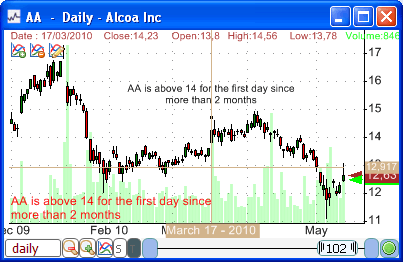
GetDataString: gets the different notes for the current security/stock
GetDataCount: gets the number of notes for each trading bar
PlotSymbol: plots a rectangle above the high when at least one note is available for the current bar
PrintChart: prints the note at the bottom-left corner when you move your mouse over a rectangle
Commentaries are also displayed above the rectangle symbol. You can disable this by updating the third line in the formula and replacing it with the below line:
PlotSymbol(a1, "", 1, 1, AboveHigh, colorBlack, colorBlack, PlotSymbolRectangle);
|