The bookmark toolbar of your browser is a place where you can save and organize your favorite links. Each time you navigate a website you find interesting or a website that you access frequently, you can bookmark it just by dragging the link and dropping it to the bookmark toolbar. This way, you not only keep track of the most interesting resources in the Internet, but you can also organize and categorize them. The bookmark toolbar is available in Internet Explorer, Firefox, Chrome and in almost all browsers. You might be wondering what this has to do with trading and with QuantShare. In fact, the same thing exists in QuantShare. It has nothing to do with URLs and instead of links, a QuantShare user can bookmark and organize trading objects (a trading object could be a list of symbols, a trading system, a ranking system, a list of rules...). If you need a quick access to an object, you can drag and drop it to the bookmark panel. It is easy and it lets you have a direct access to the objects that are the most important to you. As said, to add an object you will need to drag and drop it to the bookmark panel; you can drag an object from the "Save, Load or Manage" dialog box or from its plug-in main form. You can also create a shortcut directly from the "Bookmark Panel" (right click then select "Add shortcut"). Vector-based formulas can be dragged directly from a chart; you just need to click on a graph then move the mouse. Example of a download object: You can for example, add a downloader object to the bookmark panel, so that with only one click you automatically open the item and start the downloading process. To do so, open the download manager (Download -> Download Manager), in the left panel, select an object then drag and drop it to the Bookmark panel. 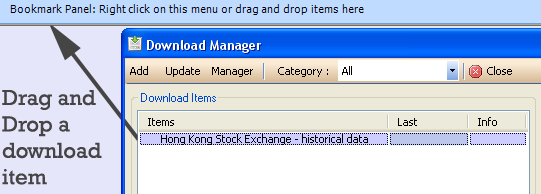 Right click on that object (in the bookmark panel) and select "Default Double Click Method", you can specify now the default action to take when you double-click on that object. 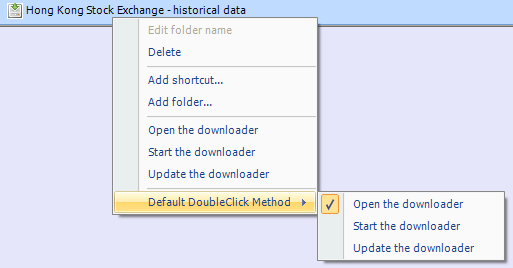 Organize objects: To create a folder, right click on the bookmark panel then select "Add folder". This folder is similar to the folder of the bookmark toolbar of your browser. It contains objects instead of links and these objects can be added by a simple drag and drop operation. A folder can also contain one or many other folders. The objects you add into a folder will display an additional line. Depending on the object type, this line displays information about the item. 
|

|
|
|
|







