We are very excited to announce the release of the new version of QuantShare. As usual, this update brings many new features, adds functionalities to make the trading software easier to use and corrects several bugs. Here is a short introduction of the most important features we have added: Snapshots and the symbols selection control The snapshot feature can be applied to any custom database field. It instructs the trading software to internally save the last field value of every security. You can enable the feature for a database field by opening the "Database Editor" (Data -> Edit databases), and clicking on the "Save last numbers" button inside the "Field Info" panel. Additionally, when you run, for the first time, a downloader, which creates a custom database, you will be prompted with a form that allows you to directly enable this feature and set a descriptive name for each field. 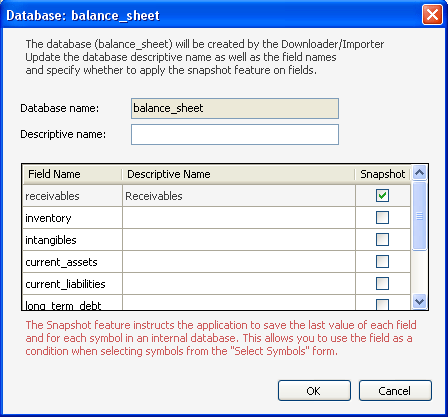 Snapshot data can be used later with the "Symbols selection" control. This control is available in almost any plug-in; it is used to select symbols. Here is the control: 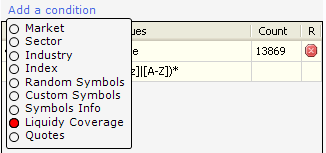 When you click on "Add a condition", the databases, whose fields were added to the snapshot list, appear. 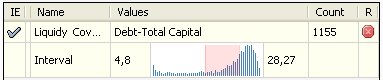 You can select manually the maximum and minimum values or you can simply click on the distribution chart. Click on the top half the area to select a minimum and on the bottom half to select a maximum. Quick Screener The quick screener uses the above control to display symbols. Once a selection is made, the control automatically displays the symbols that meet the criteria you have specified. Composite indicator The composite indicator is a vector-based function that let you perform complex calculations using several securities. The function is called "Comp" and it allows you to calculate rules such as: Buy when the number of stocks that are making 52-week highs is higher than 50. buy = comp(hhv(250) == close, "count") > 50; Buy stocks whose rate of return over the past 10 bars is higher than the average rate of return of all stocks. buy = roc(10) > comp(roc(10), "avg"); Buy 10 stocks with the highest volume buy = comp(volume, "rank") <= 10; Buy 0.1% of the stocks with the highest volume buy = comp(volume, "percentile") >= 99.9; The composite function can be used in the following plug-ins: Screener, Rules analyzer, Ranking System analyzer, Simulator and Portfolio. It will be discussed in detail in a next post. Bulk Updater We have added a "Select Symbols" button to the "Bulk Updater" control. It allows you to display only the symbols that meet your criteria, you can then apply bulk changes to those symbols. Custom drawing tools This is a new plug-in that let you create custom drawing tools. You can use it to create simple or complex drawing items. The plug-in can be accessed by clicking on "Tools" then "Custom Drawing Tools". You should write the script, which will be executed each time the trading software needs to draw the item. You may also add settings, which can be accessed by right clicking on the drawing tool once it is drawn. Settings can be accessed from the script using the following function "Functions.GetSettings". As with most trading objects, custom drawing tools can be shared using the "Share Items" form (Tools -> Sharing Server). We will soon share some custom drawing tools to help you better understand how you can implement your own. Auto-Download feature You can enable auto-download quotes feature by clicking on "Download" then "Auto-Download Quotes". Once enabled, each time you select a chart or update the chart's symbol, the application automatically downloads the missing quotes (In case you properly set the start & end dates in the EOD quotes downloader). 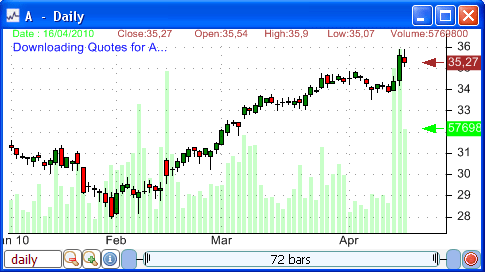
|

|
|
|
|







