Here are the new features/additions of the 2.1.0 version of QuantShare: - Create notes using the new Notes plug-in - The new "Symbol View" plug-in allows you to display symbols from Symbol Filters. - An MDI tabs control that displays the list of open charts. You can disable MDI tabs by selecting "Accounts" then "Application Settings" - A trading strategy start & end dates can be automatically updated by setting the "N Last days" option in the simulator - Ability to create hatched areas in charts - Ability to update the size of the date, OHLC information text on the top of a chart - Ability to move the Y-Axis. Click on the Y-Axis then move your cursor while pressing on the mouse button. To restore the Y-Axis, double click on it. - Right clicking on the chart scrollbar opens a menu that allows you to quickly set start and end dates and to lock them. - Ability to disable a formula from the formula editor. Click on the button next to "Add Method" and "Add Indicator". - Ability to reference custom historical timeframes in the pivot table plug-in - Two new QuantShare functions added: LSwitch and AMA (Adaptive Moving Average). Notes Plug-in To open this plug-in, simply click on CONTROL+N (The notes plug-in will open on a date that corresponds to the currently selected date in the chart), or right click on a chart, select "Tools" then "Notes". Notes data are stored in a custom database "_notes". You can display all notes for the selected symbol or for all symbols in a watchlist using the Database Data plug-in (Tools -> Database Data). You can also access them using the QuantShare language or .Net scripts. 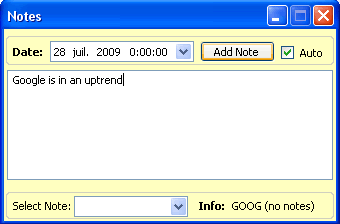 Symbol View Symbol Filters are set of conditions used to select specific symbols. These filters are used by all plug-ins, including the screener, watchlist, simulator, composite... The Symbol View plug-in displays the content (symbols) of these symbol filters. It also allows you to add, update, remove and create new symbols list very easily. 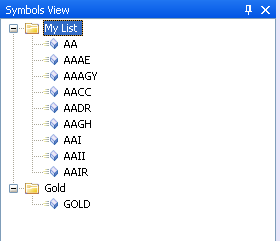 Linked Charts Charts can now be linked using colors. You simply assign the same symbol/timeframe index/color to a chart. Charts with the same index color will then be linked by symbol or/and timeframe. Next to the chart scroll-bar (on the bottom of a chart), click on "S" to select a symbol link and on "T" to select a timeframe link. 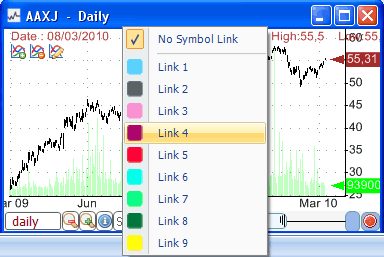 Dashed Areas There are 56 dash styles you can use. Example: a = close - sma(30); plot(a, "SMA", colorGreen, ChartLine, StyleOwnScale); SetHatchBrush("BackwardDiagonal", colorRed); 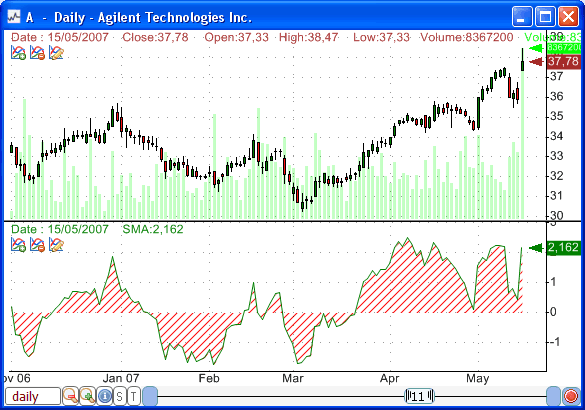
|

|
|
|
|







