Technical analysis should not be applied to predict future prices but to measure the strength/direction of the different trends and the power of bullish and bearish pressure. Price movements and volume levels should be used to detect the market direction, verify our fundamental and sentiment predictions and confirm our expectation of the future performance of the securities we are analyzing. Technical analysis is important for both buy and sell decisions. For the trend follower, it allows him to enter only positions that are in the direction of the market and exit any position that changes direction. Some traders base their decisions solely on technical analysis but it is often advisable to weight decisions based on several investing techniques (Fundamental analysis, Market analysis, Sentiment analysis...). Difference between Short and Long Term Technical Analysis In reality, there is no much difference between analyzing stocks or securities using short term or long term technical analysis techniques. Almost every indicator or pattern can be applied to any period. You should however choose long term technical analysis if your investments last from a few years to many years and short term analysis if your traders or positions trades last from few days to several days. As an example, a long-term trader may detect a bullish trend by comparing the share price to its 250-bar (about a year) moving average. In QuantShare, you can plot the 250-bar moving average by typing: a = sma(250); plot(a, "SMA250"); A short-term trader, however, will detect a bullish trend using a much smaller moving average period: a = sma(10); plot(a, "SMA10"); 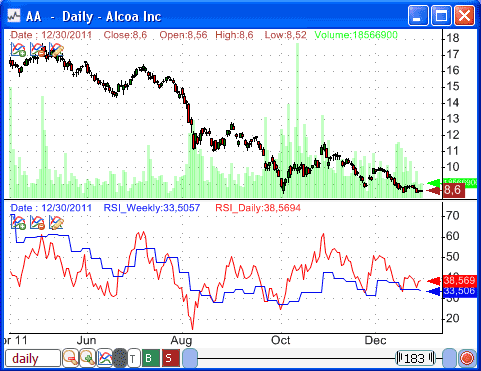 Please note that short and long-term traders can use multiple time frames to take trading decisions. Usually, long term traders make decisions on whether to invest long or short using higher periods and they use lower period (short term analysis) to make timing decisions (the best time to enter the position). Using Weekly and Monthly data Long-term technical analysis can be based on daily, weekly, monthly and even yearly data. You can even use several periods to make better decisions. Here is how to synchronize a daily and a weekly chart: - Open two charts for the same stock - Set a daily period for the first one and a weekly period for the second one - For each chart, click on "S" icon at the bottom and select the same link index - Now, your charts are synchronized. To see how it works, click on one of these charts to see the other chart(s) move By following the same steps, you can synchronize three or more charts (for the same or different securities). Here is how to calculate an indicator using weekly data when working with a daily period: Let us say you have a daily chart and you want to display the daily and weekly RSI indicator (Relative Strength Indicator). - Right click on the chart then select "Create New Pane" - Right click on the new pane then select "Edit Formula" - Type the following formula: a = rsi(14); // Daily RSI plot(a, "RSI_Daily"); a = TimeframeApply(7, rsi(14)); // Weekly RSI a = TimeframeDecompress(a); plot(a, "RSI_Weekly", colorBlue); More information on the "TimeframeApply" and "TimeframeDecompress" functions can be found here: Technical Analysis Using Multiple Timeframes Day Trading: A trading system that combines intraday and EOD data Backtesting trading strategies using intraday data Note that QuantShare trading software allows you to create custom periods. To create a 15 day chart period for example, open a daily chart, right click on that chart, select "Chart Timeframe", choose the first menu item then type "15". Long Term Trading with Support/Resistance Lines Support/Resistance lines show you the areas where the forces of supply and demand meet. As show in the below picture, long-term trading analysis requires that your support and resistance lines covers a longer period of data. 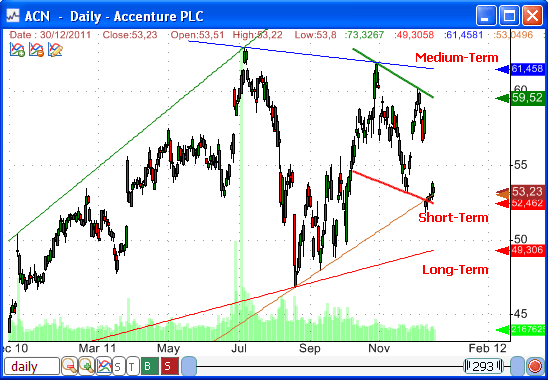 The auto support and resistance lines of QuantShare automatically build these lines based on the start/end points that you choose. - Click on the "Auto Support/Resistance" icon in the right bar (Drawing Tools) - Click on a chart then move your mouse and click again - You can resize the study later You can also draw support and resistance lines programmatically using the "AutoSR" function. a = AutoSR(0, 0, 50); plot(a, "", colorRed, ChartLine, StyleNoScale); a = AutoSR(1, 0, 50); plot(a, "", colorGreen, ChartLine, StyleNoScale); The advantage of this solution is that you can use this function to create trading rules. For example, you can create a screen that shows all stocks that have risen above their long-term resistance line. filter = close > AutoSR(1, 1, 50); More information can be found here: Detect chart patterns using the auto support/resistance indicator Select "Analysis -> Screener" to create a new screen.
|

|
|
|
|







