Have you ever looked at a chart and wondered what the return of a particular stock is during a period. Of course it is easy to calculate that return, you just need to note the stock price on the start date and the end date and use your favorite formula: ((second / first) - 1) * 100. There is another and better way to do this, and all it takes is two seconds. The idea is that since a drawing tool needs that you define some points on a chart in order to be created, these points will be used to calculate and plot distances. There are two kinds of distances, the x-distance which is a number of bars and y-distance which is the percentage or the raw move from one point to another one. Now to illustrate this, select a chart. We will use a line drawing tool to display distances. Select the line drawing tool. Click on the chart then click on another location to draw the line. After you defined these two points, right click on that line and then select the 'distances' tab in the line settings form. 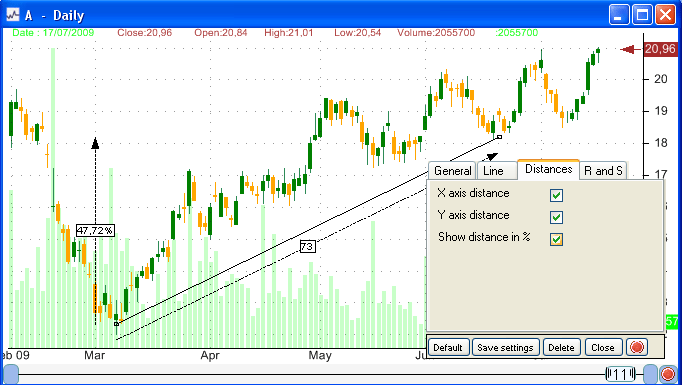 You can choose whether to display the X-axis distance (number of bars) and the Y-axis distance (percentage or raw move). As you check or uncheck these distance checkboxes, notice how the line distances changes accordingly. The distances displayed on a chart change dynamically when you rescale, move your line or change the start or end point positions. The line draw tool is not the only drawing tool that can display distances, in fact every drawing tool can do the same, for instance if you draw a triangle, there will be three points: A, B and C. If you choose to display distances, the chart will display the distance of A to B, B to C and C to A. You can set a drawing tool to display distances by default, that is each time you use it, by opening the setting form, updating the fields as you want them to be, then clicking on 'save settings'.
|

|
|
|
|







