Microsoft Excel has a wonderful tool called Pivot Table. For those who are not familiar with pivot tables, a pivot table is a data summarization tool that counts, sums and averages data from one or several tables. A new plug-in called Pivot Tables was added to the new version of the QS Trading Software (1.8.1). This tool allows you to create simple tables and pivot tables from your databases using quotes and/or technical/fundamental indicators data. Pivot Tables can be displayed on the docked or floating dashboards. Click on "Tools" then "New Dashboard" to create a new one. Right click on that dashboard and click on "Create Pivot Table" to create a new table. Now, right click on that table and select "Update Rows/Columns/Values" to open a new form. This form lets you add rows, columns and values that will be displayed in the table's cells. For example, you can display the Relative Strength Index for several symbols and for different dates. 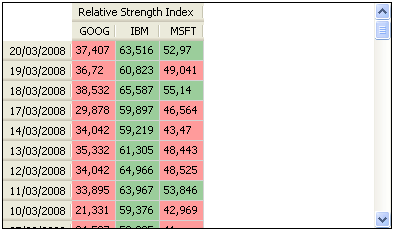 Or you can display two Relative Strength Index using different periods: 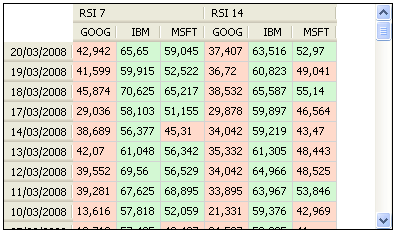 Or the rate of return of several stocks for different intervals of distance between the close price and its simple moving average 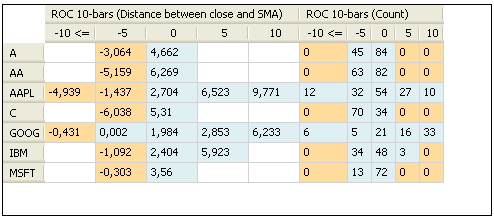 Or the correlation between several stocks: 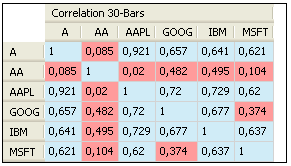 To create the correlation matrix, you must create one "Symbols" row and one "Symbols" column, and then add a "Value" item. This item should contain the "SYMBOL" keyword. Example: Correl(close, SYMBOL, 30) The Pivot Table will use the close price of the symbols specified in Rows and replace "SYMBOL" with the close of price of the symbols specified in Columns. As usual, in each release, several bugs and exceptions were fixed and many minor features were added. For example: - You can now create composite's open, high, and low prices in addition to the composite's close price. - Two new tabs (Overlays and Popular indicators) are now available when you add a new indicator by clicking on the Plus button (Chart). ...
|

|
|
|
|







