Notes plug-in is a tool that lets you add notes for your favorite stocks. Each note is associated with a security and a date. This means that it allows you to create several notes for a single security. Create a Note Open the Notes tool by right clicking on a chart, selecting "Tools" then "Notes". Alternatively, you can select a specific bar in a chart then type CONTROL+N. The advantage of the second method is that the Notes tool will be automatically associated with the bar's date. To add a new note, select a date at the top, type your note then click on "Add Note". At the bottom, a list allows you to select previously saved notes for the selected stock. Next to it, the tool displays the symbol name that is linked to the current notes as well as the total number of notes for that symbol. 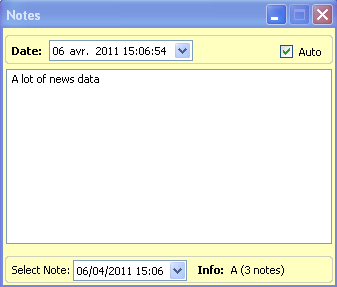 When the "Auto" option is checked, the Notes tool active symbol becomes linked to the active chart. When the selected chart symbol changes or when you select another chart, the active symbol of the Notes tool is automatically changed. Display Notes Notes are stored in a custom intraday database called "_notes." Select "Tools" in the menu, then "Database Data". Next to the "Database" field, select "_notes". Depending on the Viewer settings, the notes/dates of the active chart(s) are displayed in the grid. 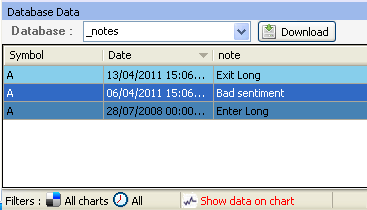 Click on "Show data on chart" to display these notes on the active chart.  You can use the "Search" input field to search for a specific note. You can also display notes for several symbols by selecting the icon near "Filters". Advanced Use of the Notes tool Because notes are stored in a custom database, you can access them using functions such as "GetData". This allows you to create composites, screens, watch-lists... based on these notes. Example: a = GetDataCount("_notes", "note"); -> Displays the number of notes per trading day.
|

|
|
|
|







