If you are not yet familiar with the "Download Manager" then let me introduce you to this tool. It was designed to download data from free and paid data sources and save this data into QuantShare databases. The download manager plug-in allows you to create and run downloaders. These downloaders get data from Internet or local hard drives, parse it then insert it into one or several databases. There are three built-in databases, which are the historical, intraday and tick databases. You also have the possibility to create custom databases (historical or intraday) to store news data, put/call volume, fundamental data, tweets or anything imaginable. Theses downloaders can be shared in our sharing server, which means that if someone decides to create and share its fundamental data downloader then this item will be available to all other QuantShare users. The tool is so powerful that you can create items to download almost any data. However, this is not the topic of this article. If you want to learn how to create a download item then take a look at QuantShare documentation. You can also read the following blog posts: Creating a download item: Initial Jobless Claims, Trading Items: Data Download using .Net Scripts, Download Trading Data using the Post-Script. Getting downloaders from the sharing server Visit the search page, select "Download Script" in type field then hit the "Search" button. Yes, I know, there are more than 300 trading items shared by QuantShare members. You will find there: fundamental, news, dividend, put/call, analysts recommendations, tweets, intraday, EOD and many other downloaders for different stocks, bonds, ETFs, Forex, Futures and options markets. Here is how to get a download item from the sharing server to your QuantShare application: How to download a trading item from the Sharing Server How to download data I think this is the easiest part. Usually, there are only two things you have to specify, the start and end dates and a list of symbols for which you want to download data. Note that some downloaders do not offer the possibility to specify start and end dates. Others do not show the symbols selection control. For example, an EOD data downloader that gets quotes by date will download data for all stocks in an exchange. In this case, there is no need to specify a list of symbols. - In QuantShare, select "Download" then "Download Manager" - Select a download item. Example: Historical stock market data - Click on "Open Selected Downloader" (right panel at the bottom) - Click on "Start & End Dates" tab then specify your start (From) and end (To) dates. Check "Today" to adjust automatically the end date to the current date Check "Last download date" to set the start date to the last date you have used this downloader Check "Last symbol date" to set the start date to the date of the last quote for each symbol - Click on "Symbols" tab to select a list of symbols/assets. By default, all symbols are selected. In order to select specific symbols, you must add one or several conditions. - Click on "Add a condition" then select the condition category - Click on the cell under "Values" column to select the condition name For example, to add symbols whose name start with "a", select "Symbols Info -> name" then type "a*" (regular expression). The following picture shows you a symbols selection control with a "Quotes -> Date of last quote" condition. 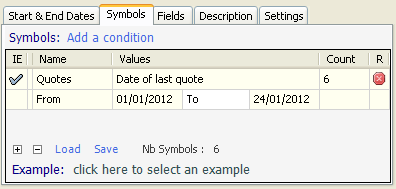 Downloader settings The "Settings" tab has the following fields: - Send updates every X minutes: Some tools such as the watchlist and composite plug-ins must perform some calculation when new quotes are available. This option defines the interval after which the downloader will inform plug-ins about the availability of new quotes. - Refresh charts after download: Instructs the application to refresh a chart if there is new data for its underlying symbol. Auto-Download feature Next to each download item, you can see a "+" icon. Click on that icon to bring up the "Auto-Download" form. Select a number of days and the application will run the downloader every N days (Downloaders are started at application startup). 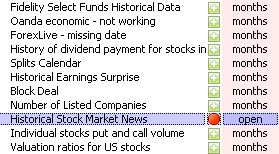 Click here for more info. Auto-Download Quotes in Charts This feature allows you to automatically download data each time you open a new chart or when the chart symbol is changed. To enable it, select "Download" then "Auto-Download Quotes". Here is how it works: - The application detects a new chart or a change in chart symbol - It checks which downloader were previously used to download historical quotes for this symbol - It executes the downloader that it finds and downloads data for the specified symbol Getting snapshots When downloading data in custom databases, you have to possibility to instruct QuantShare to take data snapshots so that you can use this data later to quickly select symbols based on the last value of each database field. Here is how it works: You are downloading fundamental data for U.S. Stocks and the downloader is about to insert data from "10/10/2010" to "10/10/2011" for Google into a custom database field (Database name is "fund_ownership" and field is "PEG"). If the snapshot feature is enabled for "PEG" field then QuantShare will save the PEG ratio that occurred on "10/10/2011" in another in-memory database (for quick access). In "Symbols Selection" control, you can create conditions based on that fundamental ratio. To enable the snapshot feature for a specific database field: - Select "Data" then "Edit databases" - Select "Custom" next to "Choose database" - Type a symbol then select the field name under "Field Info" panel - Check "Save last numbers" checkbox, type a descriptive name then click on "Save" - The next time you download data, the snapshot feature will store the field value of each symbol Read this blog post for more information: How to Download and Use Fundamental Data If you want to know more about downloaders, please read our documentation or look at these useful how-to articles.
|

|
|
|
|


