For a complete list of trading items available in QuantShare Sharing server, click here. Or click here to use the advanced search form, where you can search for trading items by type, country, style, market or keyword. Steps: Once you select a trading item you want to download (Example: https://www.quantshare.com/item-152-us-stock-symbols-cusip): - Click on "Download" link. You can find this link after the item description. - A popup will appear (Please wait few seconds...). - After few seconds, a shortcut of the trading item is downloaded (Example: US-Stock-symbols-CUSIP.qsh). - Double click on that file. This will automatically open QuantShare and display a form. - In this form (Inside the trading software - not the browser), click on "Download" to download the trading item component. - Once the download is complete, you will be prompted to choose a name for this item. When done, click on "Save Item". - A form that tells you what to do next is displayed. The content of this form depends on the type of the trading item you have downloaded. In our previous example, we have downloaded a list of symbols. The choices that are presented by the form are: - Add symbols to a new account - Add symbols to the current account - Make your choice then click on "Add". Important: On some systems, double clicking on the trading item shortcut (US-Stock-symbols-CUSIP.qsh) will not open QuantShare. This occurs because your system does not recognize that "qsh" files are associated with QuantShare. Here is how to fix this: - Right click on the downloaded file and select "Properties". - In the new form, near "Opens with", click on "Change". - Select "QuantShare" and make sure that the "always use this program to open these files" checkbox is checked. - Double click on the downloaded file (.qsh) again. 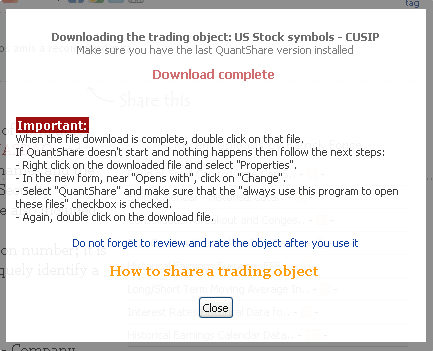
|

|
|
|
|