I know there is already a build-in trendline in QuantShare. But, I wanted to show you how to create your own using the Custom drawing tools plug-in. I will also show you how to add and create more features for this trend line. Steps - Select "Tools" then "Custom Drawing Tools". - Click on "Add", type "MyTrendLine" then click on "Save". - Type the following formula: if(Functions.ClickPositions.Length == 0) // No click on the chart -> Exit { return; } PointPosition point1 = Functions.ClickPositions[0]; // First click location PointPosition point2 = Functions.CursorPosition; // Second click set Mouse cursor if(Functions.ClickPositions.Length > 1) // There is a second click { point2 = Functions.ClickPositions[1]; // Second click associated with point2 Functions.FinishDrawing(); // Finish drawing after the second click } // Draw line using point1 and point2 locations LineObj line = Functions.PaneObject.DrawLine("Line1", point1.X, point1.Y, point2.X, point2.Y); // If point1 Y value is higher than point2 Y value then set the line color to Red if(point1.Y > point2.Y) { line.Line.Color = Color.Red; } else // Otherwise we set the line color to Green { line.Line.Color = Color.Green; } Adding our trendline to the bookmark panel - Right click on the Bookmark panel (bar under the menu) then click on "Add Shortcut". - Select "Drawing Tools", keep "Create a shortcut for an existing..." checked then click on "OK". - Select "MyTrendLine" item then click on "Load selected item". - To use the drawing item, simply double click on it then click on a chart. 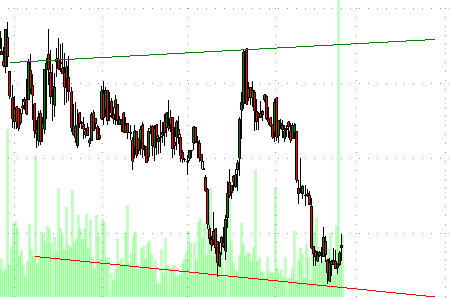
|

|
|
|
|