Maybe you have a list of trades from a financial website or a friend's trading system and you want to analyze and measure the performance of a portfolio that is constructed from these trades. Importing trades into a portfolio requires that you save these trades in a specific format in a text or csv file and then use "Import Transactions" feature of QS Trading Software. The file format is as follows: Date;Symbol;Type;Price;Shares;Commissions Date should have a U.S. Format: M/D/Y h:m Type must have one of the following values: Buy, Sell, Cover or Short Example: 05/25/2011 10:20;TA.C;Buy;25.2;1200;0.25 If your list of trades file is not in the above format then use your favorite spreadsheet software (Excel for example) to make the appropriate changes. Steps: - Select "Portfolio" then "Portfolio" - In the Portfolio Manager, click on your trading system, select "Tools" then "Import trades from file". Alternatively, you can right click on the portfolio item to open a menu. - Click on "Add File" then select your list of trades file - Click on "Import" In "Import Transactions" control, the "Symbol Field" option allows you to select the name field to use when matching file symbols with QuantShare symbols. The default option is "Name". Here is an example using "Name1": Your database contains a stock that has "TA" as symbol name and your list of trades references the symbol "TA.C". "TA" and "TA.C" references the same stock and therefore you want to associate these "TA.C" trades to "TA" stock. One solution would be to set "Name1" in "Symbol Field" and set the "Name1" value of stock "TA" to "TA.C". Name fields can be updated by selecting "Symbol" then "Update" in the application main menu. File containing few EUR/USD transactions: 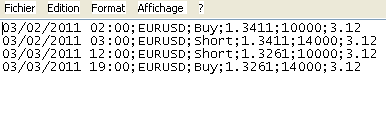
|

|
|
|
|