A new drawing tool recently released in QS Trading Software allows you to plot support and resistance lines automatically simply by selecting two points in a chart. Steps: - Select the "Auto Support/Resistance" from the drawing tools panel  - Click on a chart to select the start point - As you move your mouse, you will see how the support and resistance lines are drawn on the chart - Click once again on the chart to complete the drawing process There are two ways to extend the support and resistance lines: - Right click on the support or resistance line, select the second tab then choose an item from the "Extend Type" list: No_Extend: Lines are drawn from the start to the end point Extend_Line: Lines are extended Extend_Trendlines: The end points of the support and resistance lines are set to the last quote bar. Bars to Skip: The "Bars to skip" setting defines the number of bars to skip around the high and low. Example: If you set the value to 5 then the close/high price (depending on your setting) is allowed to trade above the resistance line in the 5 bars that comes before or after the highest high. 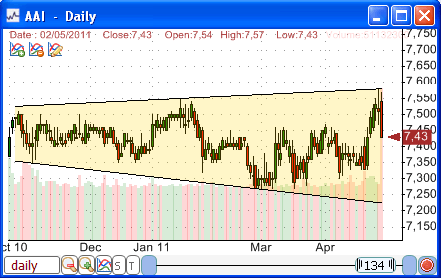
|

|
|
|
|