This post will show you how to quickly add a ticker symbol to your database using the "Select a Symbol" input box. Steps: - Under the main menu of QuantShare trading software, click on the input box next to "Select a symbol". This control allows you to select the active symbol (The selected chart symbol is updated when change the active symbol) - Type a ticker symbol then hit ENTER - If the symbol is not available in your database then you will be prompted by QuantShare to add the new symbol to your database - Click on "Yes" 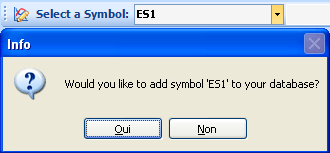 You can update symbol's information later by selecting "Symbol" then "Update Symbol". In order to download data automatically after adding a new symbol, you have to enable the auto-download feature by selecting "Download" then "Auto-Download Quotes". The usual way to add symbols is by selecting "Symbol" then "Add Symbol". There you can add symbols by entering their names or by referencing a file. You can also add several symbols by selecting "Symbol" then "Import symbols from a file". More info can be found here: How to import your own list of stocks/symbols
|

|
|
|
|