The screener tool is designed to scan thousands of securities and return those that meet your criteria. Steps: - To open the screener, select "Analysis" then "Screener" - Click on "Create a new screen" button - Under "Formula Filter", you can choose to type your formula directly or use the rules wizard (click on "Switch to..." button) - Using the rules wizard, let us add two rules Rule 1: 10-Bar Price return is higher than 10% - Click on the "+" button on the left to open the "Add a Function" control - Type "performance" in the search box then select the "Perf" or "Performance over a specified..." indicator - In "Param" table, change the period and set "10" - Click on "OK" to add the indicator (The following formula is added: perf(close, 10) - In the right input box, type "10" and set "greater than" as operator Rule 2: Today volume is higher than 2 times the average 5-bar volume - Click on "Add Rule" to add a new rule - On the left input box, type "volume" (You can also use the indicators control we have used previously) - On the right input box, type "2 * sma(volume, 5)" => SMA is the name of the simple moving average function - Choose "greater than" as operator 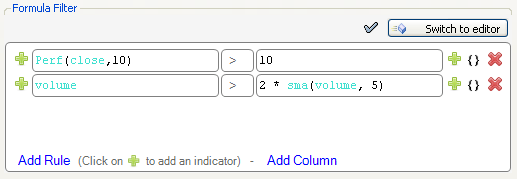 Screen Settings: - Choose the analysis date (top) - Select an EOD or intraday time frame - Click on "Select Symbols", then choose the symbols that you would like the screener to analyze To save the screen, click on the button next to "Start". To start the screen, click on "Start" button. 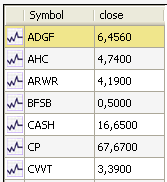 Columns: To add a new column to the screen table, you can use the "Add Column" button. Let us say, you want to add the value of the relative strength index indicator next to the "close" column - Click on "Add Column" - In "Column Name", type "RSI" - In formula, type "rsi(14)" or use the "Add button" to add the indicator from the "Add a Function" control. - Click on "OK" then "Start" to run the screen again 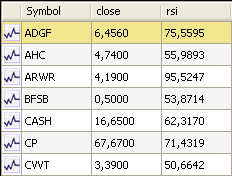
|

|
|
|
|