Usually, in order to add a new position to a basic or trading system-based portfolio, you need to take the next steps: - Select the portfolio - Click on "Add Order Manually" in "Pending Orders" tab - Add the security name, number of shares, order type then click on "Add Order" - In "Pending Orders" tab, click on "Action" button (Buy, Sell, Short or Cover) then click on "Confirm". This can be problematic if you have many trades or positions that you want to enter manually. Fortunately, there is a way that allows you to enter historical or new positions very quickly. Steps: - After you select your portfolio, click on "Add Positions" in the bottom of the portfolio control. - The "Add Positions" control allows you to enter one or several positions - Select "Add Several Position" tab - Enter your positions in the right format Example: MSFT;200;25.80;5;0;10/09/2011 GOOG;10;523.64;5;0;10/09/2011 The format is: Symbol;Number of Shares;Entry Price;Commissions;Type (0 for long and 1 for short);Date (Month/Day/Year) - Click on "Add Positions" 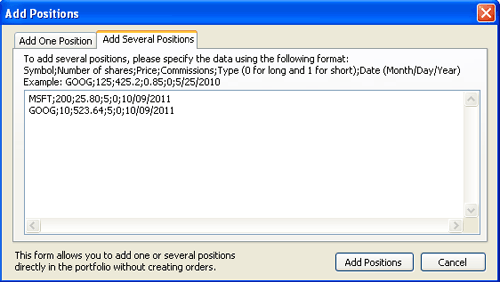 Note that the difference between adding a position manually using "Add Order Manually" or using "Add Positions" then "Add One Position" lies in the fact that the second solution lets you specify an entry date (Helpful if you want to add historical positions).
|

|
|
|
|