- Create a new dashboard by selecting "Tools" then "New Dashboard". - Type a name then click on "Save". - Right click on the dashboard then select "Create a pivot table". - Right click on the pivot table and select "Update Rows/Columns/Values". - Add a new row and a new column in the "Create Pivot Table" form. - Select the "Symbols" tab for the new row and new column then type few symbols (The symbols you want to use in the correlation matrix) - Click on the Plus icon near "Values", update its name then sets the following formula: Correl(close, SYMBOL, 30) - In the "Select Dates" panel, select "Last 1 Day". - Click on "OK" to save settings. - Right click on the Pivot table then select "Perform Calculation". Updating Colors: Right click on the pivot table and select "Update Table Settings". In the Colors panel, select "Higher than 0.5" -> color Green and under it select "Lower or equal to 0.5" -> color Red. Click on "OK", and then perform the calculation again. 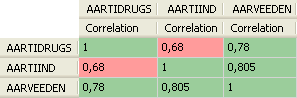
|

|
|
|
|