When you save a chart, all its settings including symbol, drawing data, indicators are stored in a file. You can then load that chart later and restore all previous settings. There are several reasons why you would want to use this feature. It allows, for example to save drawing data for a specific security and restore this data them later, or create ratio charts (between securities or indices) that can be accessed with a single button... Steps: - Select "View" then "Manage Charts" (Display more options by clicking on "Show more options") to open the Manager Charts tool - Select the chart you want to save then click on "Save Chart" - Enter the chart name then click on "Save Item" - To restore a chart, double click on it or right click on it then select "Open Chart" You can create and manage categories by right clicking on a chart item then selecting "Manage Categories". - To create a new category, type a name in "Add Category" panel, and then click on "Add" - To remove a category, select one in "Remove Category" panel, and then click on "Remove" - To rename a category, select one in "Remove Category" panel, type a name in "Rename Category" panel then click on "Rename". To save a chart directly in a category, select the category, and then click on "Save Chart". To manage chart items (rename, change category, delete...), right click on a chart then select "Manage Charts". 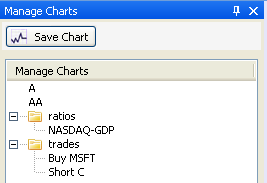
|

|
|
|
|