Steps: - In the main menu, select "Analysis" then "Simulator". - In the top menu, click on "New" to create a new trading system. For this system, we are going to specify a buy rule, a stop rule and a list of symbols. - In the "Buy" panel, click on "Add rule". - In the new form, you can update existing rules or add new ones. - In the right panel, click on the first "Add Indicator" button. Type "perf" then select "Performance over a specified...". In the grid located on the right panel, you can update the function parameters. Click on "OK" to add this indicator. - Click on the "Operator" control and select "lower than". - In the second input field, type "-20", then click on "Update" to save the rule. Click on "Close". Our buy rule is: perf(close, 20) < -20. Interpretation: Enter a position if the stock decreased more than 20% during the last 20 days. - In menu located at the bottom, you can choose to enable or disable a stop rule. Click on the icon next to "N-Bar Stop". We have instructed the application to exit positions after 10 bars. - In the top menu, select "Symbols & Dates". - Select the symbols to include in the trading system. - Select the start and end date of the simulation. - Click on "Create a trading system" at the bottom to create your strategy. Type the strategy name then click on "Save". 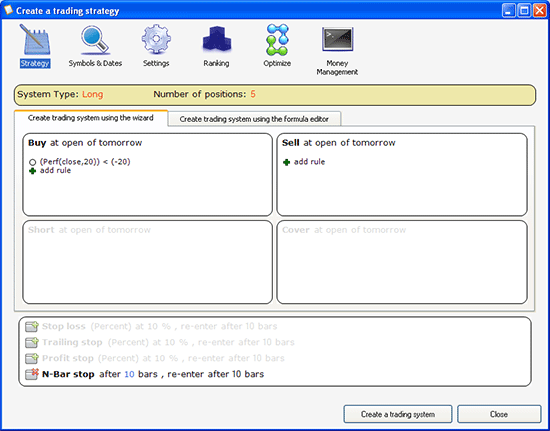
|

|
|
|
|