First, let us open the watchlist form: - Select "Tools" then "Watchlist" There are several types of watchlists: Basic watchlist: Symbols are selected based on one or several conditions. These conditions are based on pre-calculated values (such as the number of quotes, the last price, the last volume, the symbol name). - Click on "Create" (top link in the watchlist form) then on "Create a basic watchlist" Static watchlist: You specify the symbols that your watchlist should include - Click on "Create" then on "Create a static watchlist" - Enter one symbol per line then click on "OK" - Type the watchlist name then click on "Save" Dynamic watchlist: This is the most advanced type of watchlist. It allows you to create watchlists based on one or several trading rules. - Click on "Create" then on "Create a dynamic watchlist" - Select symbols using the "Select Symbols" control (as with the basic watchlist) then click on "Next" - Type your rules You can use the "Switch to..." button to use the formula editor or the rules editor (Wizard) Example: - Find stocks whose price is higher than $2 and higher than the 30-bar simple moving average Using the Wizard: close > 2 close > sma(30) Using the formula editor: var1 = close > 2; var2 = close > sma(30); filter = (var1) && (var2); // The result must be assigned to the "filter" variable You can add a column to the watchlist view by using the "AddColumn" function. Example: Add RSI value AddColumn("RSI", rsi(14)); Alternatively, you can add predefined columns by selecting an item in the "Add Columns" list. Predefined columns can be created using "Analysis -> Columns Set". Under "Settings" panel, you can select whether to find stocks/securities whose filter condition is true on the last bar only, on the last N-bars or on the last N-days. In "Period" panel, select a time frame then click on "Finish" to create your dynamic watchlist. Note the dynamic watchlist is automatically when new quotes are detected (Example: When you download new data, the watchlist updates itself). You can disable this behavior by right clicking on the watchlist table then selecting "Settings". 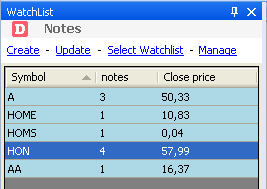
|

|
|
|
|