What are the advantages of having QuantShare handles ticker symbols for you? - You don't have to worry anymore about which stocks were added or removed from a specific exchange. - QuantShare updates all symbol information for you (title, indices, industry, sector...). Later you can use that information to filter securities. - Automatically download end-of-day and intraday data for your securities - Have stocks from different exchanges (U.S. and International) without symbol name collision (Two stocks from different exchanges having the same name) NB: The data is updated about once a month. So if a new stock starts trading today, you may see it only after few days. Of course, you can add symbols manually. How It works? Start by selecting "Symbol" then "Auto-Manage Symbols" Now, the most important part consists of selecting the exchanges you want to track. Say you are a U.S. stock trader. You will probably want to have a database consisting of NYSE, NASDAQ and AMEX stocks (maybe also OTC stocks). In that case, you will have to check all these exchanges. You can use the "Search" input box to quickly find any exchange. In our example, you will have to check the following exchanges: New York stock exchange NASDAQ American stock exchange Over the counter When done, click on "Save". QuantShare will now import a list of securities that are trading in the exchanges you specified and import them into your database. But before that, it will bring a form to inform you about the number of symbols to add, update and remove. Definition: Symbols to Add: These are securities that are listed on one of the select exchanges but cannot be found in your QuantShare database. Symbols to Update: These are securities listed on one of the select exchanges and whose info (indices, sector, industry...) is different from the info available in QuantShare database. Symbols to Remove: These are securities that are found in your QuantShare database and not in one of the exchanges you have selected. 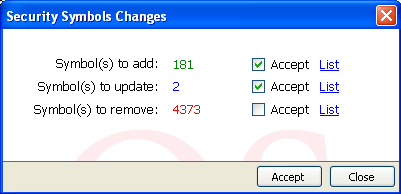 - Click on "List" to display these symbols - To disable a function (add/update/remove), just uncheck the checkbox next to it Click on "Accept" to start the database update process. What's next? Depending on the exchange you choose, QuantShare will get the appropriate end-of-day and intraday downloaders for you. These are downloaders you can use to retrieve end-of-day and intraday data for your securities.  Just click on "Install" to install these downloaders. Wait... We are not done yet. After that, QuantShare prompts you whether you want to start the downloading process or not. If you say "Yes" then EOD data for your all your securities will be retrieved automatically. Need Help with Other Options? Let go back to the initial auto manage symbols form. You may have noticed that there are several other options. Let us go through each option: Force the update of symbol information: This option is useful if you have manually imported securities and would like to fill security's information such as market, indices, industry... Symbol Name: Define what symbol name to give to your securities. Each security can have several symbol names (name, name1 and name2). This is useful if for example you have a downloader or data provider that uses different name convention. As an example, you can have the exchange name in "Name" field and the yahoo compatible name in "Name1". Actions: Specify the default action to take when securities are found (and not available in your database), updated or removed. Exchanges: Two buttons are available here. "Reload Exchanges list" button reloads the exchange list. "Verify Symbols changes" button tells you what changes need to be done to your database without performing these changes. Here is a video presentation of the auto manage symbols feature: 
|

|
|
|
|







