A new version of QuantShare was released yesterday. In this post I will present you some new features introduced in this version. For all changes, please visit the following link: https://www.quantshare.com/index.php?option=changes Position Sizing using QS language With this new QuantShare version, you no longer need to use the money management script to create advanced position sizing rules. We have introduced a new function called "SetSimPosSize". Using this function, you will be able to specify position sizing on a security level. If you want to create a trading system that invests 70% in SPY (S&P 500 ETF) and 30% in GLD (Gold ETF), you just need to add the following lines: isSpy = iff(stringequal(name(), "spy"), 1, 0); SetSimPosSize(iff(isSpy, 70, 30), _PercentOfEquity); // You also need to add your buy and sell rules The first line detects whether the currently analyzed security is "SPY" or not. If it is the case then we instruct QuantShare to enter SPY using 70% of the available equity. Otherwise, 30% of the available equity will be used to purchase GLD. 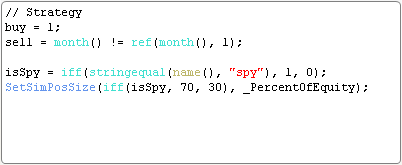 Here are two other examples: - Buy a fixed amount ($5000) for every new order SetSimPosSize(5000, _DollarValue); - Buy a fixed number of shares (50) for every new order SetSimPosSize(50, _Shares); As you can see, the "SetSimPosSize" accepts two parameters: Value: Amount/shares/percentage to invest in the current security (in case it passes the buy/short rules) Type: The position sizing method. Possible values are: _PercentOfEquity, _DollarValue or _Shares. Portfolio Open Positions In QuantShare, select "Portfolio" then "Portfolio". Select a portfolio then click on the "Open Positions" tab. Make sure you select a portfolio that has open positions. Right click on the open positions table then select "Update Columns". In this new QuantShare version, we have added four new columns: $ To Stop: This is the difference between the security's last price and the stop level (Works only when a stop loss is defined) $ To Target: This is the difference between the target/profit level and the security's last price (Works only when a profit stop is defined) Comment: This field allows you to enter custom comments User Date: This field allows you to enter a date in the following format: (dd/mm/yyyy). QuantShare will automatically display the date and also the difference in days between that date and today. Combine Trading Systems As you know, you can combine trading systems in the simulator manager by selecting "Tools -> Combine Trading Systems". Once the analysis is done, you can select the report button to display the simulation report. If you select the "Trades" tab, you will see a new column at the end. This column will show to which trading system each trade belongs. Script Editors Font Size To update the default font size of the different script editor: - Select "Accounts -> Application Settings" - Click on the "Editor" tab - Update the "Script Editor: Font Size" field
|

|
|
|
|







