Recently we have added in QuantShare the ability to export a trading system report (backtesting report) to HTML. This would allow you to display that report in a browser, in your website or send it to your friends and clients. The trading system report is a control that displays different measures, statistics and charts regarding the performance of your trading system. It is automatically displayed after you backtest a trading system. If you still don't know how to create or backtest a trading system, just start by reading the following blog post then you can come back later here: The Ultimate Guide to Create Trading Systems in QuantShare How to display the report in HTML format? First, just select an existing trading system or create a new one. Backtest it and once completed, select the "Report Settings" tab in the trading system report. Click on the "Generate HTML Report" button then type a name. The report will automatically open in your browser. It will display the following data: Report Name Different Measures (Annual return, Drawdown, Sharpe, Number of trades...) Equity Chart Realized Trades Orders Flow Performance Per Day Performance Per Week Performance Per Month Performance Per Year Formula Tickers Note: Because of a minor issue (which will be fixed in the next release), you need to save the HTML file in your current QuantShare directory for the images to be displayed. 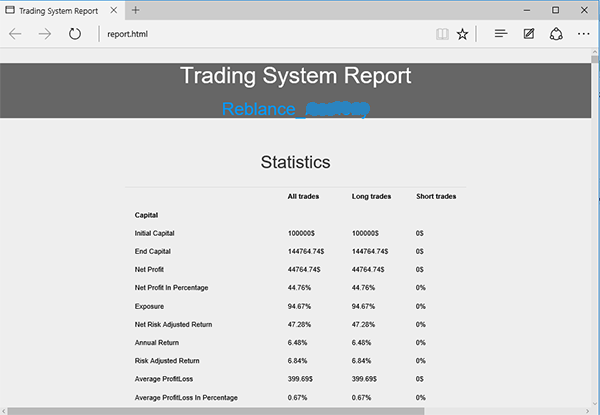 How to customize the report? The backtesting report is fully customizable. All you have to do is write your own HTML code with your own design and style and add some specific tags. The different available tags are: {{NAME}} {{Statistics}} {{EquityChart}} {{RealizedTrades}} {{OrdersFlow}} {{PerfPerDay}} {{PerfPerWeek}} {{PerfPerMonth}} {{PerfPerYear}} {{Formula}} {{Tickers}} The default HTML template can be found under your QuantShare directory (It is by default: c:\program files\ctrading\quantshare) Just replace that html template with your own and you should be able to display backtesting reports with your own design. As an example, the default html displays the trading system name using the following code: <p align="center"><h1 align="center" class="style4">Trading System Report</h1> You can decide to create your own style and remove the "h2" heading tag by replacing the above code with this one: <p align="center"><h1 align="center" class="style4">Trading System Report</h1> How to display the report in PDF format? Although QuantShare do not have a built-in function to generate trading system reports in PDF format, you can easily convert the HTML report into PDF. Here is how to do that: https://www.digitaltrends.com/computing/print-pdf-windows/ Hope you enjoyed this post and don't hesitate to share links of your own templates in the comments section below.
|

|
|
|
|







